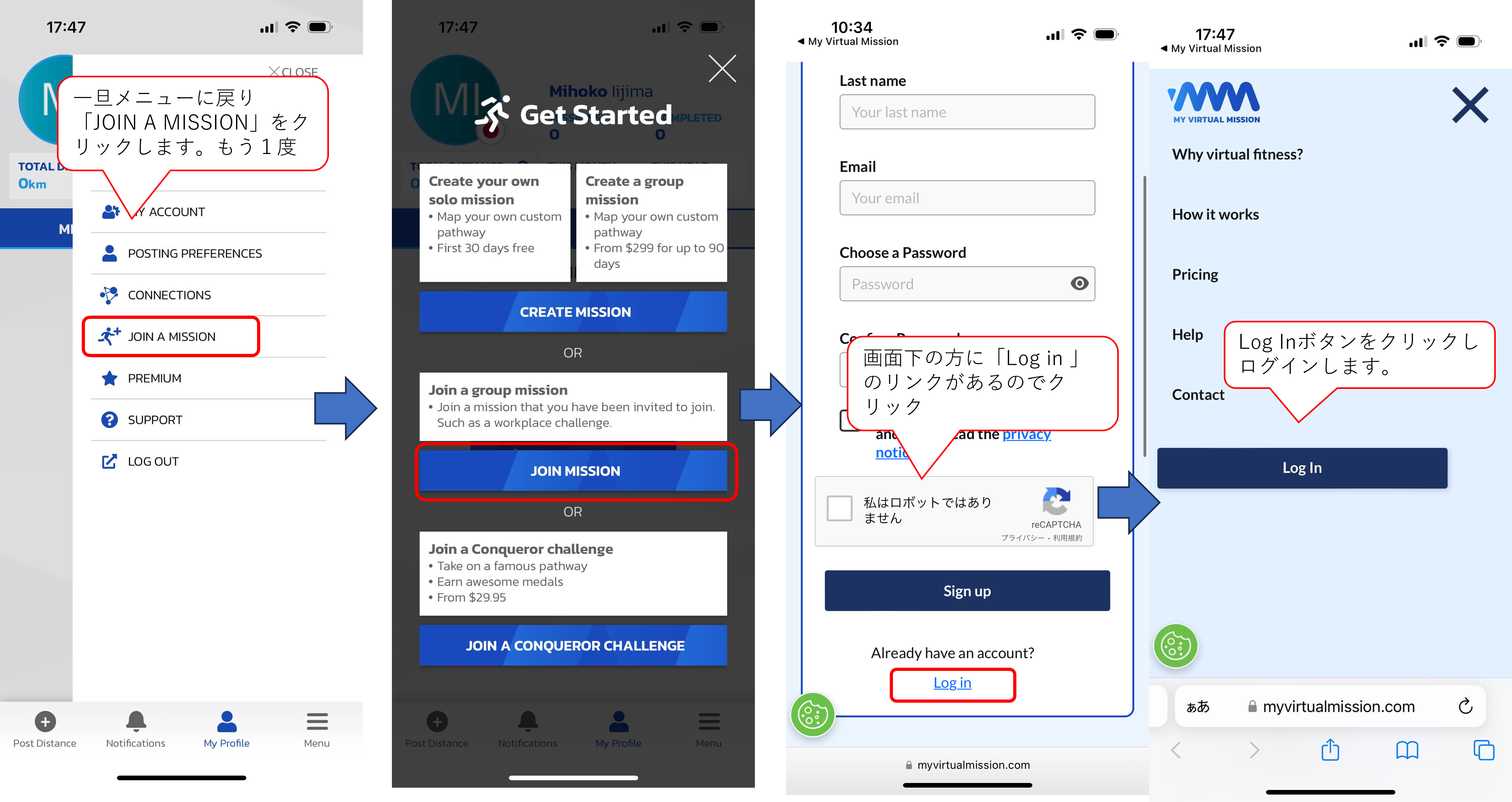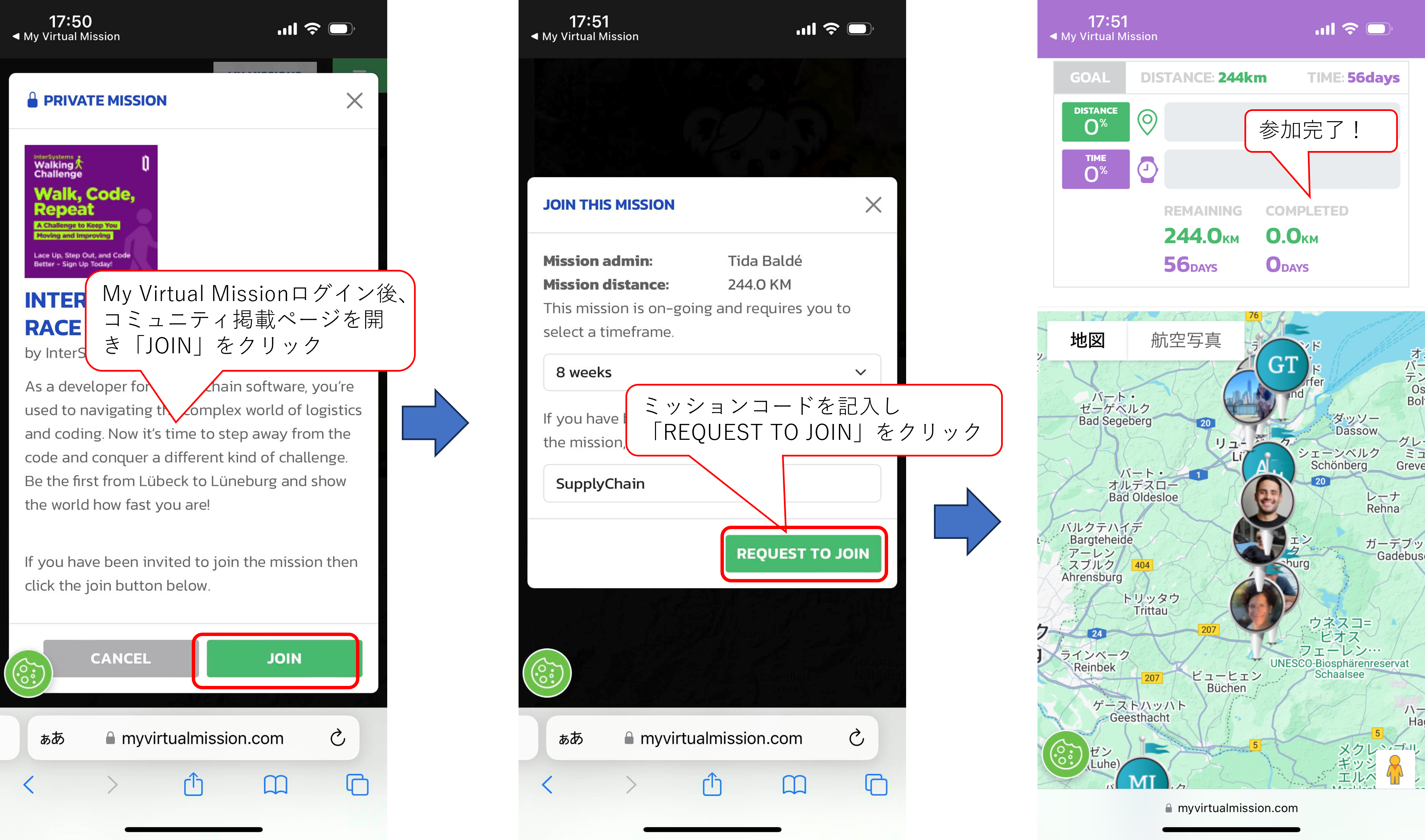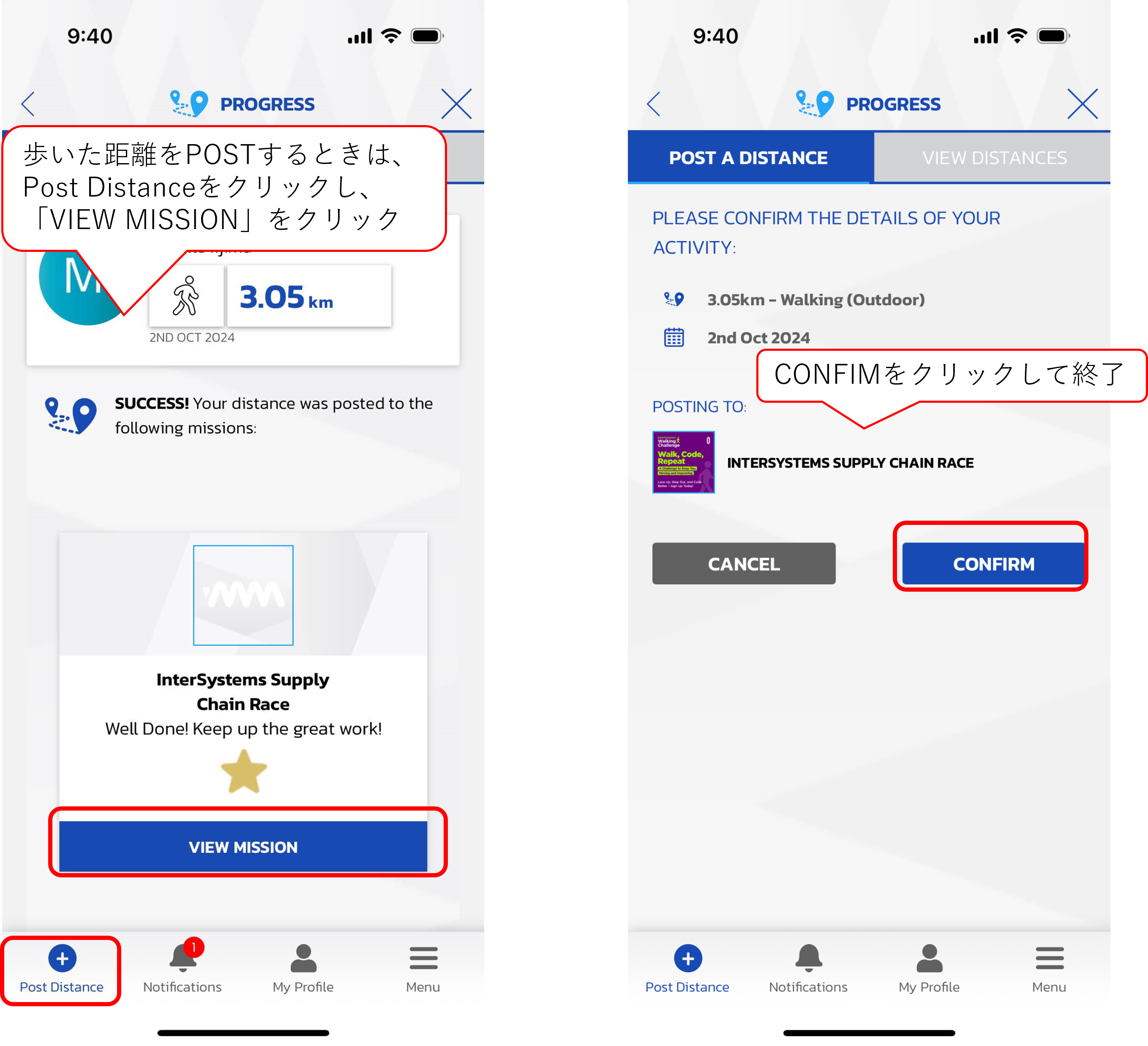In the modern world, the most valuable asset for companies is their data. Everything from business processes and applications to transactions is based on data which defines the success of the organization's operations, analysis, and decisions. In this scenario, the data structures need to be ready for frequent changes, yet in a managed and governed way. Otherwise, we will inevitably lose money, time, and quality of corporate solutions.
For a long time, data management and governance were solely based on the data itself, with excellent backup, restoration, ACID (Atomicity, Consistency, Isolation, and Durability) resources, authentication/authorization controls, logging, and tracing. However, since the business has become more dynamic and agile, changes in data structures have generated many outages and system breakdowns. To resolve this, DDL (Data Definition Language) source code management solutions were created. Two of those great solutions have become market references: Liquibase and Flyway. None of them, however, supported InterSystems IRIS until 2023, when Dmitry Maslennikov released a Liquibase extension for IRIS, making it possible to add IRIS DDLs to DevOps pipelines. The IRIS Liquibase extension is an open-source product, and it is currently published on https://openexchange.intersystems.com/package/liquibase-iris.
This article will detail what Liquibase is and how to use it to manage data structures together with the extension created by Dmitry, liquibase-iris.
What is Liquibase?
Liquibase is a database schema change management solution that enables you to revise and release database changes faster and safer from development to production. To start using Liquibase quickly and easily, you can write your migration scripts in SQL. To take advantage of database abstraction abilities that allow you to write changes and deploy them to different database platforms, you can specify database-agnostic changes in XML, JSON, or YAML(https://docs.liquibase.com/concepts/introduction-to-liquibase.html).
Liquibase Workflow
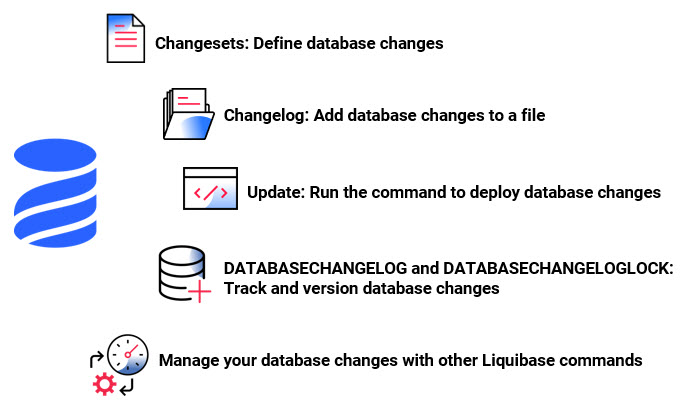
Changelogs
Liquibase uses SQL, XML, JSON, and YAML changelog files to list database changes in sequential order. Those database alterations have the format of changesets that contain Change Types, which are types of operations to apply to the database, e.g., adding a column or primary key. Context, label, and precondition changelog tags help us control precisely when a database modification was made and to which database environment it was deployed. (https://docs.liquibase.com/concepts/introduction-to-liquibase.html).
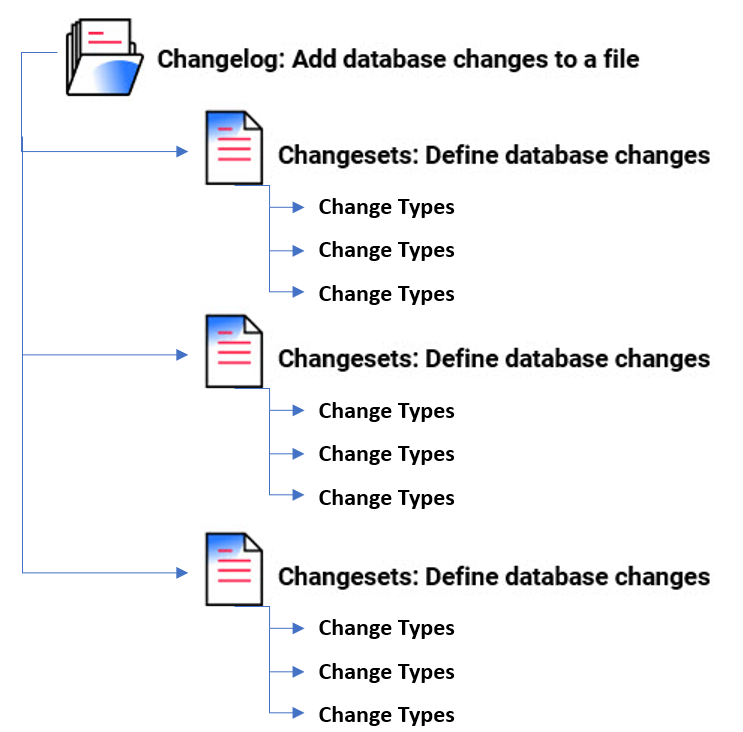
Liquibase properties file
To set the link between Liquibase and your database, you need to know the database connection information and parameters. Liquibase includes a properties file to store database connection information and parameters that rarely change. Setting those parameters as environment variables to handle sensitive database information or running them at the command prompt is an alternative option.
Liquibase commands
Liquibase runs six basic types of commands: update, rollback, snapshot, diff, status, and utility. When you use the update command to deploy your first alterations, Liquibase checks the database connection information, including credentials, database URL, and JDBC driver.
Database Changelog and Database Changelog Lock
When you deploy your changes, Liquibase creates two tables in your database: DATABASECHANGELOG and DATABASECHANGELOGLOCK.
The DATABASECHANGELOG table tracks deployed modifications for you to have a record. Liquibase compares the changesets in the changelog file with the DATABASECHANGELOG tracking table and deploys only new changesets.
DATABASECHANGELOGLOCK prevents multiple instances of Liquibase from updating the database simultaneously. It manages access to the DATABASECHANGELOG table during deployment and ensures that only one instance of Liquibase is updating the database.
Database management options
Liquibase offers many ways to manage your database changes:
- Run the command-line client (CLI).
- Use the Liquibase Java API and integrate Liquibase into your application to deploy database modifications on the application startup.
- Integrate Liquibase into your build processes using Maven, Spring Boot, Ant, Jenkins, GitHub Actions, or other CI/CD tools.
- Combine Liquibase with ephemeral environments in Docker.
Step-by-step instructions on Liquibase with IRIS
Install Liquibase
To employ Liquibase CLI, install Liquibase on your OS:
1. Install Java (if you do not have it yet).
2. Download Liquibase CLI (https://www.liquibase.com/download):
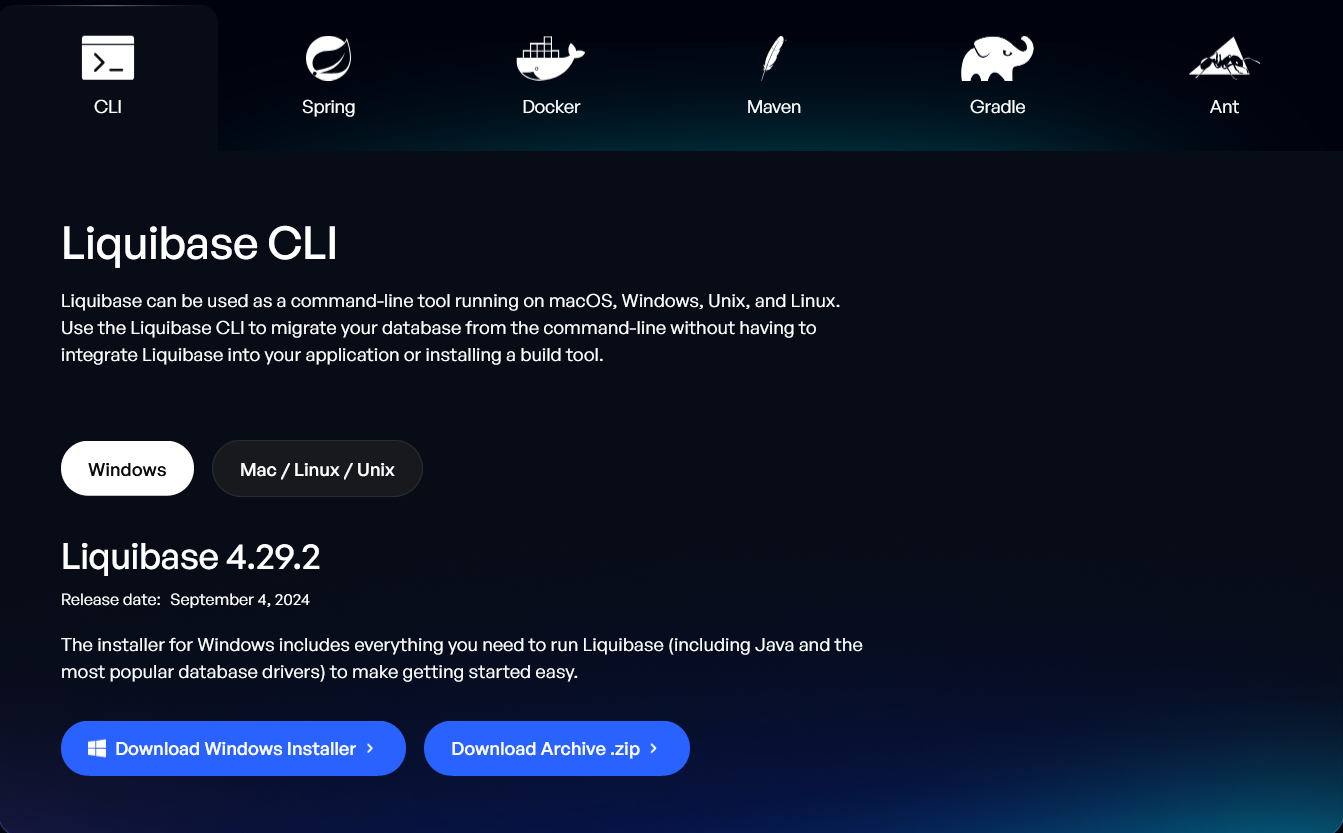
3. If necessary, you can download the Windows or Mac installer or simply get the zip file and extract it to any folder.
4. Add the Liquibase installation directory to your system PATH (when you use the Installer, the path is included automatically).
5. From a command line or terminal, type liquibase --version to verify that Liquibase has been installed successfully:
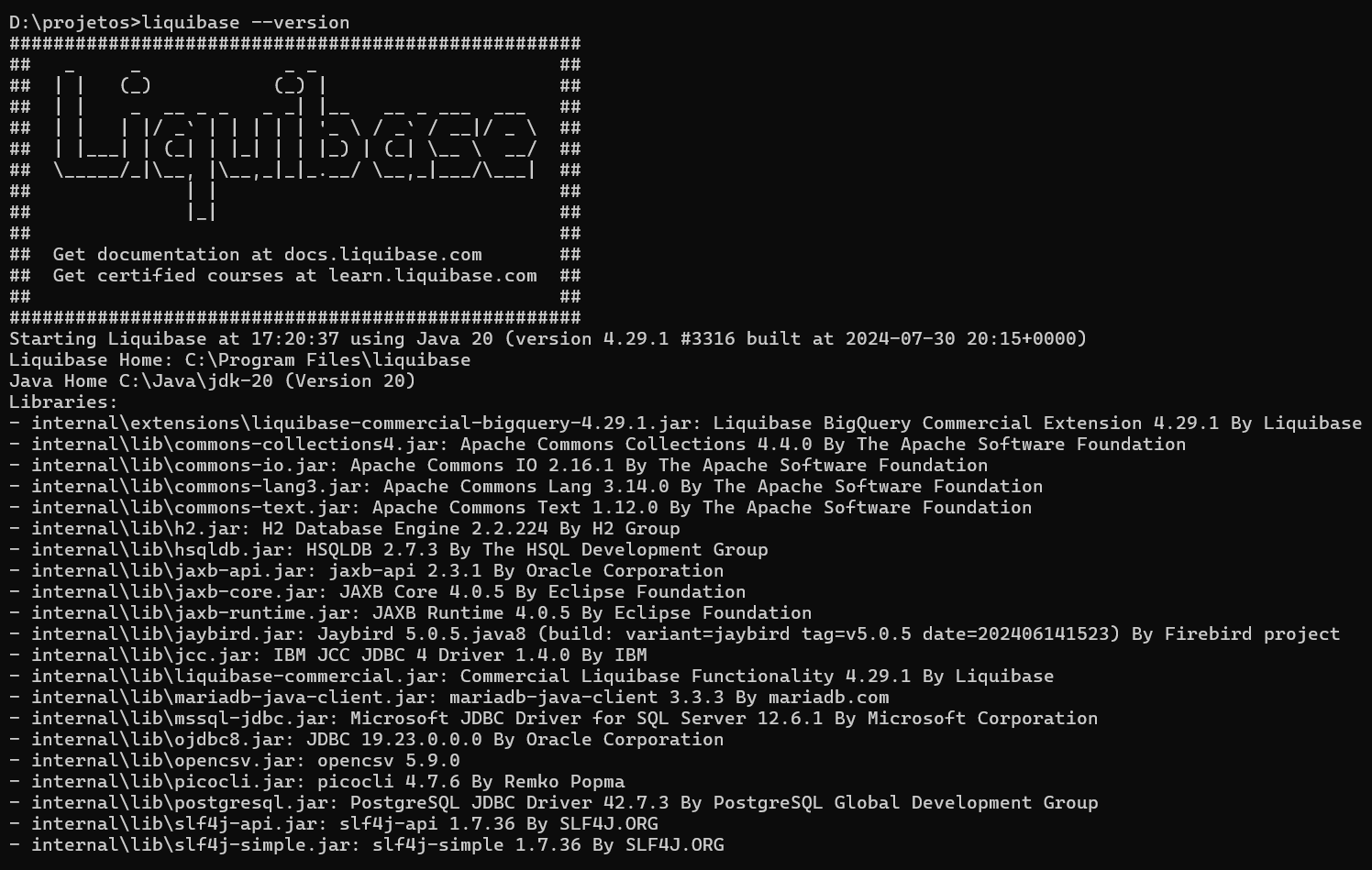

Set Liquibase for your IRIS project
We will use a sample to see Liquibase in action, so follow the next steps:
1. Do a git clone for the project intersystems-iris-dev-template (https://openexchange.intersystems.com/package/intersystems-iris-dev-temp...):
git clone https://github.com/intersystems-community/intersystems-iris-dev-template.git
2. Go to the folder intersystems-iris-dev-template and open the project on VSCode:

3. Open a new Terminal:

4. Run the project:

5. After the project has started, go to the Docker Desktop > Containers and expand intersystems-iris-dev-template; then get the host port for the superport 1972 (in my case it is 51418):

6. Create the file liquibase.properties in the root project folder with the following content (pay attention to the right port on the URL, in my case, it is 51418):
driver: com.intersystems.jdbc.IRISDriver
classpath: ./lib/intersystems-jdbc-3.8.4.jar
url: jdbc:IRIS://127.0.0.1:51418/USER
username: _SYSTEM
password: SYS
changeLogFile: db.changelog.xml
7. Create the file db.changelog.xml in the root project folder with the following content:
<?xml version="1.0" encoding="UTF-8"?>
<databaseChangeLog
xmlns="http://www.liquibase.org/xml/ns/dbchangelog"
xmlns:xsi="http://www.w3.org/2001/XMLSchema-instance"
xmlns:ext="http://www.liquibase.org/xml/ns/dbchangelog-ext"
xmlns:pro="http://www.liquibase.org/xml/ns/pro"
xsi:schemaLocation="http://www.liquibase.org/xml/ns/dbchangelog
http://www.liquibase.org/xml/ns/dbchangelog/dbchangelog-latest.xsd
http://www.liquibase.org/xml/ns/dbchangelog-ext http://www.liquibase.org/xml/ns/dbchangelog/dbchangelog-ext.xsd
http://www.liquibase.org/xml/ns/pro http://www.liquibase.org/xml/ns/pro/liquibase-pro-latest.xsd">
<changeSet id="1" author="yuri">
<createTable schemaName="dc_sample" tableName="persons">
<column name="id" type="int" autoIncrement="true">
<constraints primaryKey="true" nullable="false"/>
</column>
<column name="firstname" type="varchar(50)"/>
<column name="lastname" type="varchar(50)">
<constraints nullable="false"/>
</column>
<column name="state" type="char(2)"/>
</createTable>
</changeSet>
<changeSet id="2" author="yuri">
<addColumn schemaName="dc_sample" tableName="persons">
<column name="username" type="varchar(8)"/>
</addColumn>
</changeSet>
<changeSet id="3" author="yuri">
<addLookupTable existingTableSchemaName="dc_sample"
existingTableName="persons" newTableSchemaName="dc_sample" existingColumnName="state"
newTableName="state" newColumnName="id" newColumnDataType="char(2)"/>
</changeSet>
</databaseChangeLog>
8. Using the terminal, execute the command liquibase update on the root folder:
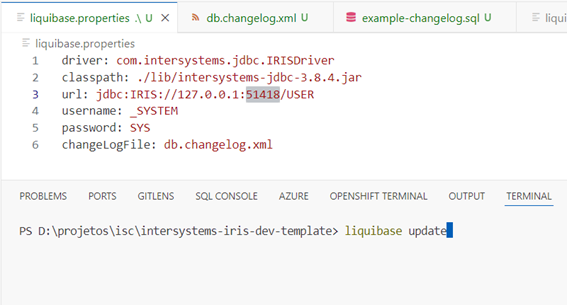
9. Look at the results on the terminal:
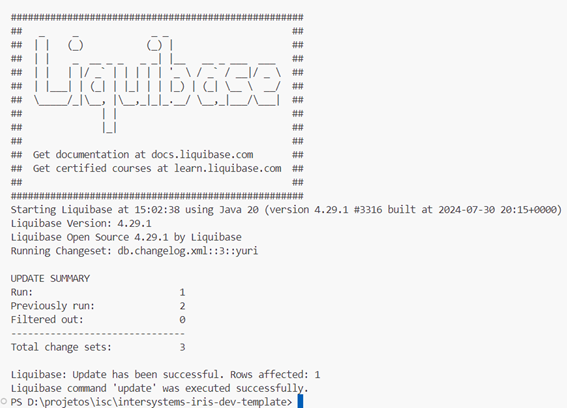
All three defined changesets have run successfully.
10. Check out the results on Management Portal or on DBeaver:
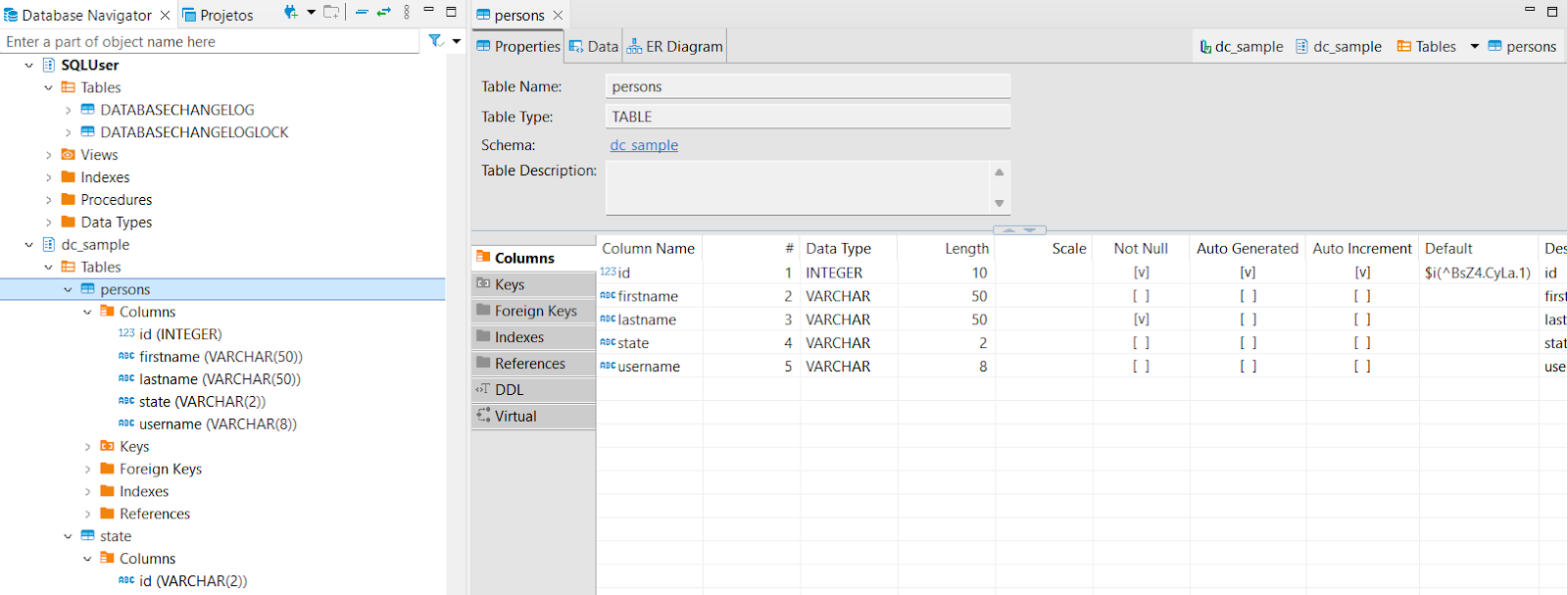
11. Run the history command to review all the changes that were made:
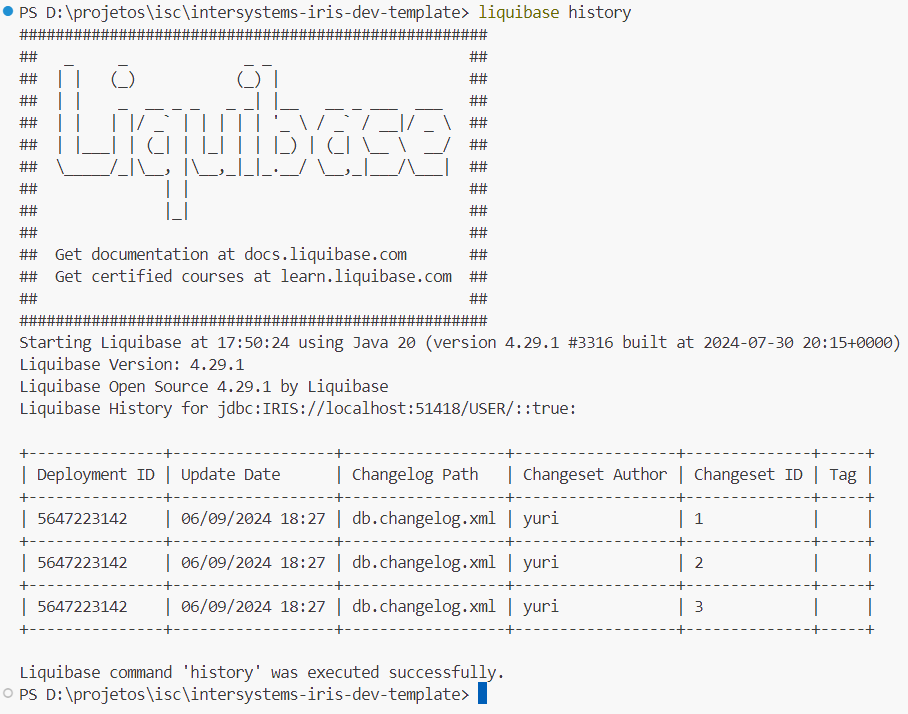
Liquibase commands
In addition to the update command, the Liquibase is equipped with more than 40 different commands providing its users the ability to execute various database change management operations (source: https://docs.liquibase.com/commands/home.html).
Database update commands
Database inspection commands
Change tracking commands
All other commands are documented on the following webpage: https://docs.liquibase.com/commands/command-list.html.
Liquibase Change Types
A Change Type is a database-independent XML, YAML, or JSON formatted modification that you can specify to update your database with Liquibase. Change Types correspond to SQL statements applied to your database, e.g., CREATE TABLE.You determine the Change Type you wish to employ within a Changeset in your Changelog (source: https://docs.liquibase.com/change-types/home.html). This tutorial utilized XML change type. However, it is possible to work with YAML or JSON as well. Look at the samples below:
YAML change type
To use YAML-based changelogs, you must include snakeyaml-<version>.jar in your classpath. In the example below, the changelog contains changesets that do the following (source: https://docs.liquibase.com/concepts/changelogs/yaml-format.html):
- It creates a new person table with columns id, firstname, lastname, and state;
- It adds a new username column to the person table;
- It creates a lookup table state using data from a person.
databaseChangeLog:
- changeSet:
id: 1
author: your.name
labels: example-label
context: example-context
comment: example-comment
changes:
- createTable:
tableName: person
columns:
- column:
name: id
type: int
autoIncrement: true
constraints:
primaryKey: true
nullable: false
- column:
name: name
type: varchar(50)
constraints:
nullable: false
- column:
name: address1
type: varchar(50)
- column:
name: address2
type: varchar(50)
- column:
name: city
type: varchar(30)
- changeSet:
id: 2
author: your.name
labels: example-label
context: example-context
comment: example-comment
changes:
- createTable:
tableName: company
columns:
- column:
name: id
type: int
autoIncrement: true
constraints:
primaryKey: true
nullable: false
- column:
name: name
type: varchar(50)
constraints:
nullable: false
- column:
name: address1
type: varchar(50)
- column:
name: address2
type: varchar(50)
- column:
name: city
type: varchar(30)
- changeSet:
id: 3
author: other.dev
labels: example-label
context: example-context
comment: example-comment
changes:
- addColumn:
tableName: person
columns:
- column:
name: country
type: varchar(2)
JSON Change Type
When operating a JSON-based changelog file, you need to select one of the following ways to audit your database and execute alterations (source: https://docs.liquibase.com/concepts/changelogs/json-format.html):
- Pass it as an argument in the command line during runtime:
liquibase update --changelog-file=example-changelog.json
- Specify it in the Liquibase properties file:
changelog-file: ../example-changelog.json
You can also include other related properties in the properties file, e.g., searchPath, which defines the directories and .jar files to search for changelog files. If you have multiple files, they can be separated with commas. Check out the following sample:
{
"databaseChangeLog": [
{
"changeSet": {
"id": "1",
"author": "yuri",
"changes": [
{
"createTable": {
"tableName": "person",
"columns": [
{
"column": {
"name": "id",
"type": "int",
"autoIncrement": true,
"constraints": {
"primaryKey": true,
"nullable": false
},
}
},
{
"column": {
"name": "firstname",
"type": "varchar(50)"
}
},
{
"column": {
"name": "lastname",
"type": "varchar(50)",
"constraints": {
"nullable": false
},
}
},
{
"column": {
"name": "state",
"type": "char(2)"
}
}
]
}
}
]
}
},
{
"changeSet": {
"id": "2",
"author": "robert",
"changes": [
{
"addColumn": {
"tableName": "person",
"columns": [
{
"column": {
"name": "username",
"type": "varchar(8)"
}
}
]
}
}
]
}
},
{
"changeSet": {
"id": "3",
"author": "carlos",
"changes": [
{
"addLookupTable": {
"existingTableName": "person",
"existingColumnName": "state",
"newTableName": "state",
"newColumnName": "id",
"newColumnDataType": "char(2)",
}
}
]
}
}
]
}
SQL Change Type
It is possible to operate SQL as a change type as well. However, database independence will not be guaranteed once product-specific SQL has been written (click the following link for more information: https://docs.liquibase.com/concepts/changelogs/sql-format.html). Take a look at the sample below:
create table person (
id int primary key auto_increment not null,
name varchar(50) not null,
address1 varchar(50),
address2 varchar(50),
city varchar(30)
)
create table company (
id int primary key auto_increment not null,
name varchar(50) not null,
address1 varchar(50),
address2 varchar(50),
city varchar(30)
)
alter table person add column country varchar(2)
Using Liquibase on DevOps projects
You can also use Liquibase on DevOps projects. It means that whenever your database creation/modification source code is uploaded to GitHub or GitLab, you can run Liquibase to synchronize the new version with the target database. To do it (when you work with GitHub), you can use a Github action. To see a sample, examine the following link https://github.com/liquibase/liquibase-github-action-example. However, in a nutshell, you must create the folder /.github/workflows/yourfile.yml and write something similar to the code below:
on: [push]
jobs:
test-liquibase-action:
runs-on: ubuntu-latest
name: Test Liquibase Action
steps:
- uses: actions/checkout@v2
- uses: liquibase/liquibase-github-action@v2
with:
operation: 'update'
changeLogFile: 'db.changelog.yml'
username: ${{ secrets.USERNAME }}
password: ${{ secrets.PASSWORD }}
url: ${{ secrets.URL }}
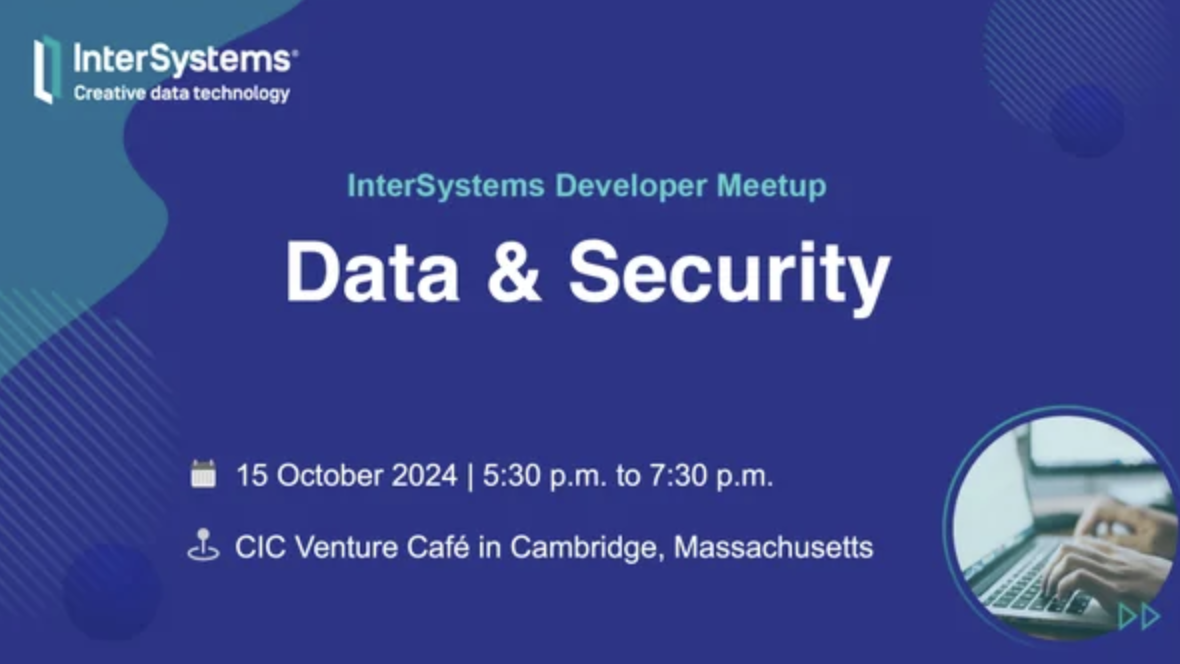

%20(2)(2).jpg)
.png)