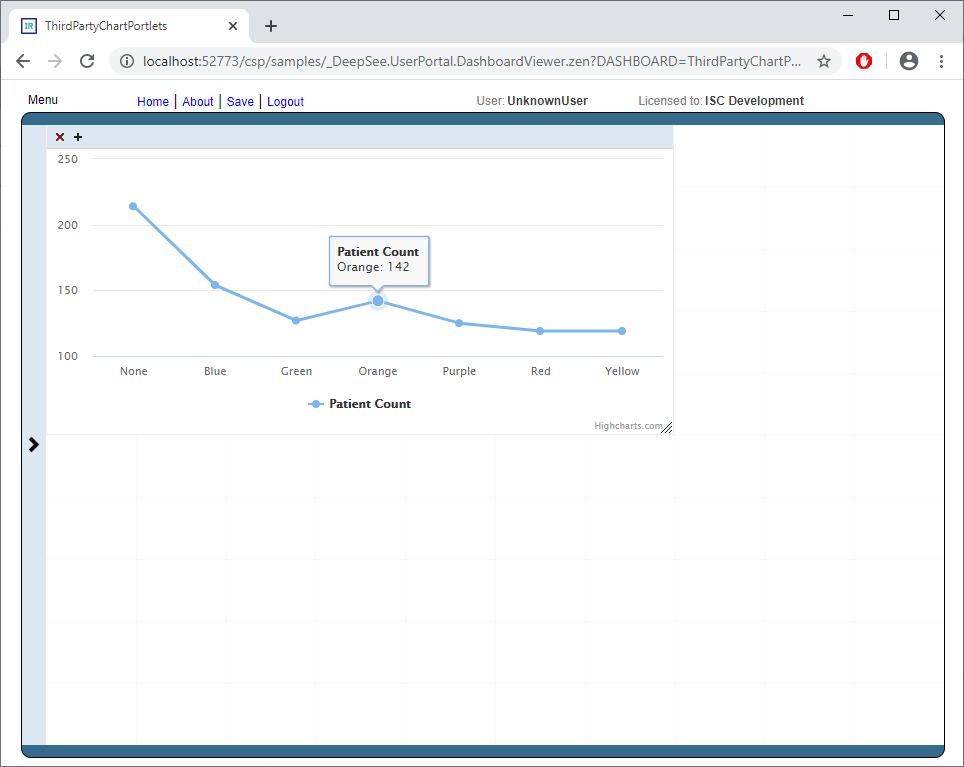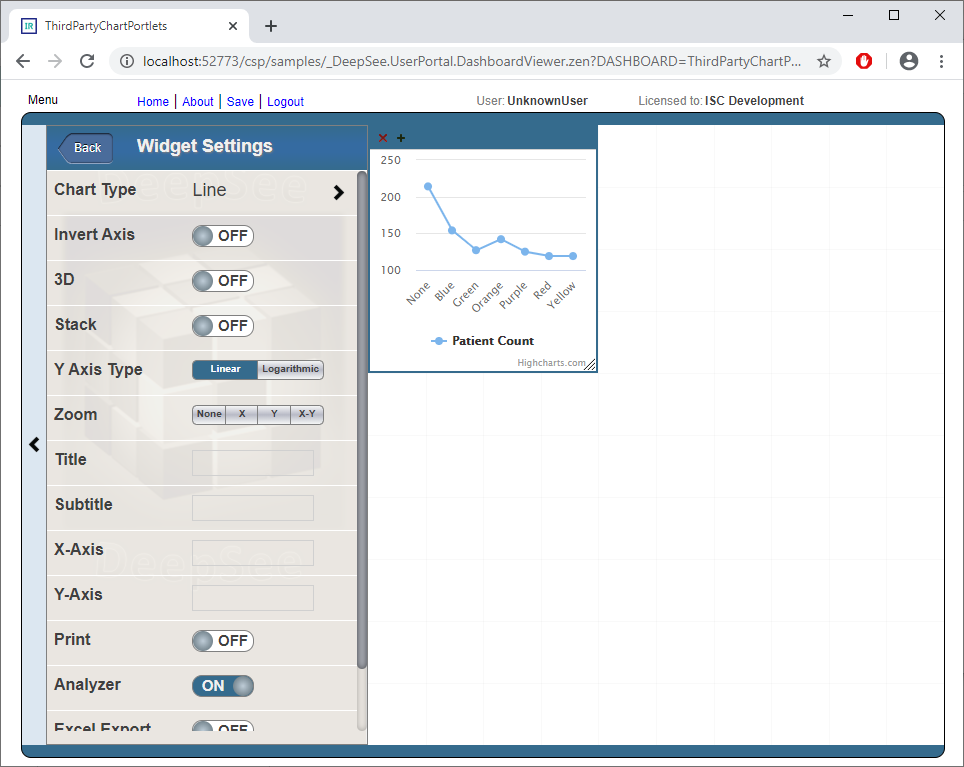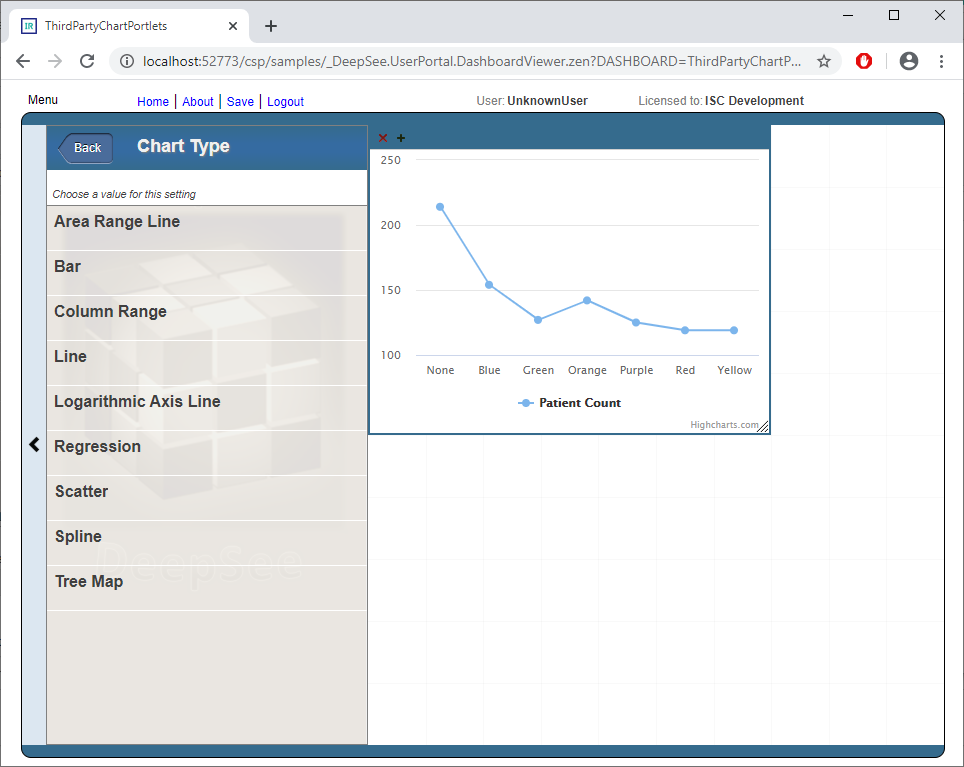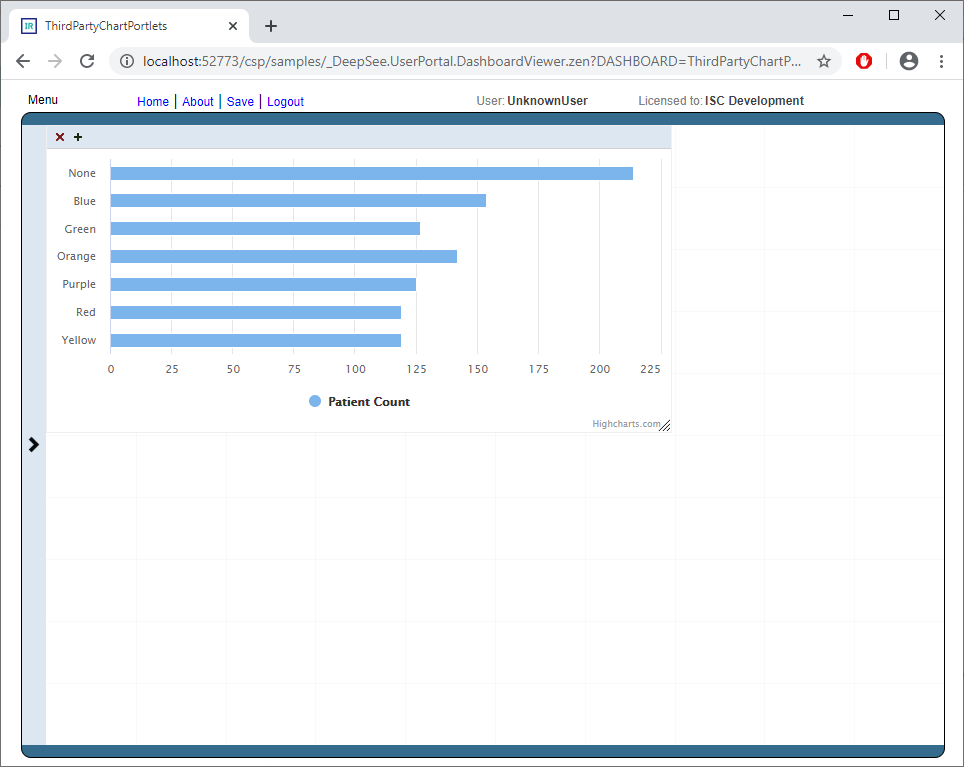The Command extension enables the execution of Multi-Line Commands from Terminal prompt.
Installation & Execution
Import %ZML.xml to Namespace %SYS
Optionally you may add this line to your %ZLANGC00.mac for a simplified use:
ZML do ^%zml quit ; add multi line command in terminal
and
USER>zmlotherwise, just call it from the terminal command prompt
USER>do ^%zml
Usage
at the prompt USER:zml:1>
- enter commands as usual
- trigger execution by an empty line
- stop multi-line option with a single '.' (dot) at first position
Example
USER>zml
Entering multi line mode. Run with empty line. Stop with single "."
USER:zml:1> for i=1:1:20 {
USER:zml:2> write i
USER:zml:3> write ": "
USER:zml:4> if $x>70 write !
USER:zml:5> }
USER:zml:6> 1: 2: 3: 4: 5: 6: 7: 8: 9: 10: 11: 12: 13: 14: 15: 16: 17:
18: 19: 20:
USER:zml:1> .
USER>
with error trapping
USER>d ^%zml
Entering multi line mode. Run with empty line. Stop with single "."
USER:zml:1> for x=5:-1 {
USER:zml:2> write ":",x
USER:zml:3> write ?15,1/x,! }
USER:zml:4>
:5 .2
:4 .25
:3 .3333333333333333333
:2 .5
:1 1
:0 ^
<DIVIDE>+3
routine calls
USER:zml:1> for i=1,2 {
USER:zml:2> d ^%SS
USER:zml:3> write !!,"###########"
USER:zml:4> hang 2
USER:zml:5> }
USER:zml:6>
<..... last screen onöy .....>
InterSystems IRIS System Status: 1:57 pm 29 Jun 2020
Process Device Namespace Routine CPU,Glob Pr User/Location
14744 CONTROL 0,0 8
14816 WRTDMN 359,1155 9
10380 GARCOL 0,0 8
14292 JRNDMN 4600,0 8
13876 EXPDMN 0,0 8
4908 //./nul %SYS %SYS.TaskSuper
116965,8493 8 TASKMGR
10072 //./nul %SYS MONITOR 19301,63 8
12872 //./nul %SYS CLNDMN 692,65 8
8308 //./nul %SYS RECEIVE 15801,839 8
5512 //./nul %SYS ECPWork 0,0 8 ECPWORK
2692 |TCP|51773 %SYS %SYS.SERVER 0,0 8
14884 //./nul %SYS LMFMON 21985,629 8
2808 |TCP|CEMPER9:51773
USER %SYS.BINDSRV2146884,2282268 _SYSTEM
2516 //./nul %SYS SYS.VSSWriter 0,0 8 VSS Writer
14416 //./nul %SYS %SYS.Monitor.Control
2047945,76423 8
14940 |TCP|localhost:51773
%SYS %SYS.cspServer3
138785,16984 8 UnknownUser
Press Q or q to quit, any other character to continue. q
###########
USER:zml:1>