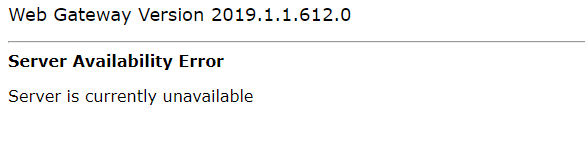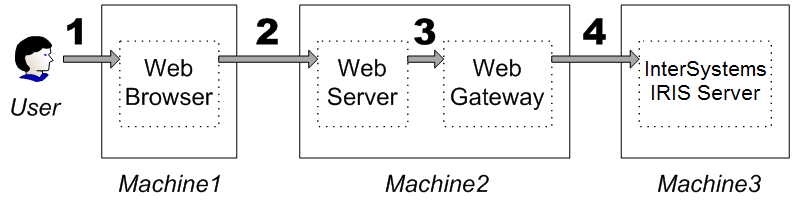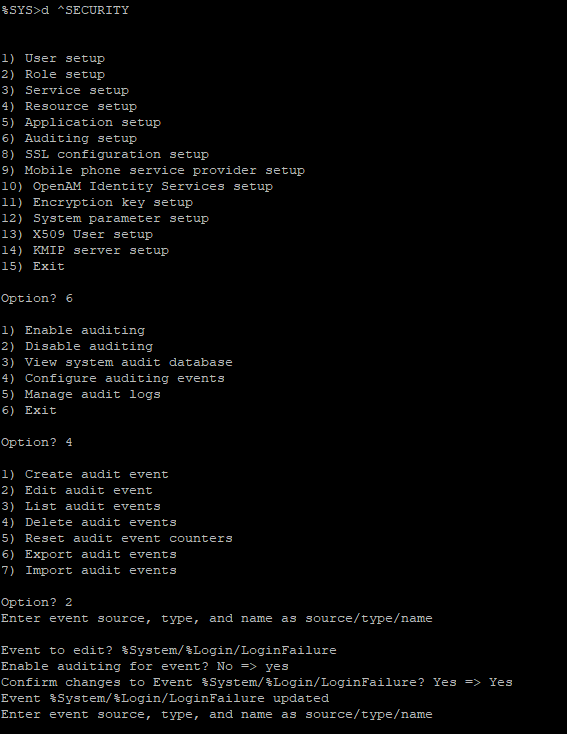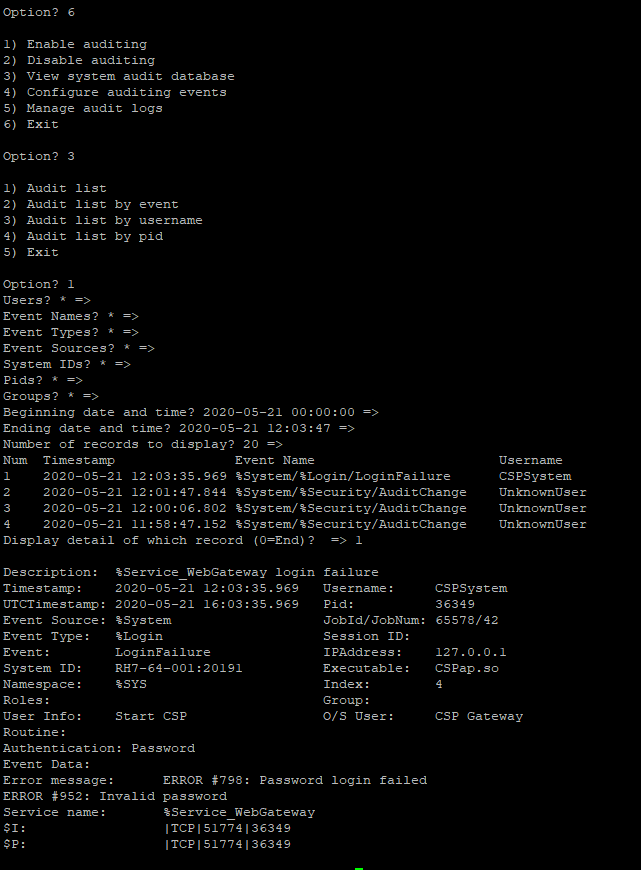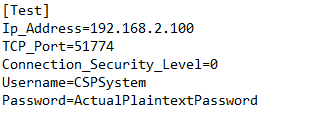ここで紹介するサンプルは、以下のGitHubから入手可能です。
jpegファイルを読んで、IRISデータベースに格納するサンプル
上記GitHub上のinsertbinary\insertbinary\binread.csというファイル名です。
処理内容は、ファイルシステム上のjpeg形式のファイルを読み込んで、BLOB形式でIRISデータベースに格納します。
Caché ではADO.NET Managed Providerを使用して実装していましたが、それをIRISのInterSystems Managed Provider for .NETを使用して書き換えました。
(名前が変わっていますが、ADO.NETに関しては、機能はほとんど同じです)
従って、厳密に言うと.Net Native APIを使用していませんが、コネクションオブジェクトの使用方法は共通なので、この部分は、Native APIを使用していると言うこともできます。
Caché での実装は、以下の通りです。
using System;
using System.IO;
CacheCommand spCache;
CacheConnection cnCache;
CacheDataAdapter daCache;
CacheTransaction txCache=null;
DataSet dsCache;
DataTable dtCache;
DataRow drCache;
class BinaryRead {
static void Main(string[] args) {
//存在するファイルを指定する
FileStream fs = new FileStream(
@"c:\temp\picture\xxx.jpeg", FileMode.Open, FileAccess.Read)
int fileSize = (int)fs.Length; // ファイルのサイズ
byte[] buf = new byte[fileSize]; // データ格納用配列
int readSize; // Readメソッドで読み込んだバイト数
int remain = fileSize; // 読み込むべき残りのバイト数
int bufPos = 0; // データ格納用配列内の追加位置
readSize = fs.Read(buf, 0, fs.Length)
string cacheConnectString = "Server = localhost;Port=1972;Namespace=User;Password=SYS;User ID = _SYSTEM;";
cnCache = new CacheConnection(cacheConnectString);
cnCache.Open();
spCache = new CacheCommand("Insert into MyApp.Person2(Name, Picture) Values(?, ?)", cnCache, txCache);
CacheParameter pName = new CacheParameter();
pName.ParameterName = "Name";
pName.CacheDbType = CacheDbType.NVarChar;
pName.Direction = ParameterDirection.Input;
pName.Value = "Hoge Hoge;
CacheParameter pPicture = new CacheParameter();
pDOB.ParameterName = "Picture";
pName.CacheDbType = CacheDbType.LONGVARBINARY;
pDOB.Direction = ParameterDirection.Input;
pDOB.Value = buf;
spCache.ExecuteNonQuery();
fs.Dispose();
cnCache.close();
}
}
IRISで書き換えたソースは以下の通りです。
using System;
using System.IO;
using System.Data;
using InterSystems.Data.IRISClient;
using InterSystems.Data.IRISClient.ADO;
namespace binaryfileread {
class binaryfileread
{
[STAThread]
static void Main(string[] args) {
IRISCommand spIRIS;
IRISConnection cnIRIS;
IRISTransaction txIRIS = null;
//存在するファイルを指定する
FileStream fs = new FileStream(
@"c:\temp\test.jpeg", FileMode.Open, FileAccess.Read);
int fileSize = (int)fs.Length; // ファイルのサイズ
byte[] buf = new byte[fileSize]; // データ格納用配列
long readSize; // Readメソッドで読み込んだバイト数
int remain = fileSize; // 読み込むべき残りのバイト数
readSize = fs.Read(buf, 0, (int)fs.Length);
string IRISConnectString = "Server = localhost;Port=1972;Namespace=User;Password=SYS;User ID = _SYSTEM;";
cnIRIS = new IRISConnection(IRISConnectString);
cnIRIS.Open();
spIRIS = new IRISCommand("Insert into MyApp.Person2(Name, Picture) Values(?, ?)", cnIRIS, txIRIS);
IRISParameter pName = new IRISParameter();
pName.ParameterName = "Name";
pName.IRISDbType = IRISDbType.NVarChar;
pName.Direction = ParameterDirection.Input;
pName.Value = "Hoge Hoge";
spIRIS.Parameters.Add(pName);
IRISParameter pPicture = new IRISParameter();
pPicture.ParameterName = "Picture";
pPicture.IRISDbType = IRISDbType.LongVarBinary;
pPicture.Direction = ParameterDirection.Input;
pPicture.Value = buf;
spIRIS.Parameters.Add(pPicture);
spIRIS.ExecuteNonQuery();
fs.Dispose();
cnIRIS.Close();
}
}
}
CachéとIRISでは、ADO.NETに関しては、関数等の名前がCacheからIRISに変更になっているという違いがあります。
参照の変更
まず以前の参照を削除します。
Visual Studioのソリューションエクスプローラーの所で参照をクリックします。
表示されるInterSystems.Data.CacheClientを削除します。
(右クリックして削除を選ぶ)
次にプロジェクトメニューから参照の追加をクリックして、以下の2つのファイルを選択します。
(プロジェクトの.Net Frameworkバージョンに合わせて、それに対応するファイルを選択する
以下の例は、v4.5を選択)
InterSystems.Data.IRISClient.dll
jpegファイルを読んで、フォーム上にそのjpegファイルの内容を表示するサンプル
上記GitHub上の\VBImage\VBImage\Forms1.vbというファイル名です。
処理内容は、ファイルシステム上のjpeg形式のファイルを読み込んで、VB.NETのフォーム上のPictureオブジェクトとして表示します。
Caché では.NET Managed Providerの.Net Bindingを使用して実装していましたが、それをIRISの.Net Native APIを使用して書き換えました。
Caché での実装は以下の通りです。
Imports InterSystems.Data.CacheTypes
Imports System.Drawing
Public Class Form1
Private Sub Button1_Click(ByVal sender As System.Object, ByVal e As System.EventArgs) Handles Button1.Click
Dim cn As CacheConnection
cn = New CacheConnection("Server=127.0.0.1;Port=1972;Namespace=User;Username=_system;Password=SYS")
cn.Open()
Dim img As System.IO.FileStream
img = New System.IO.FileStream("C:\temp\test.jpg", System.IO.FileMode.Open, IO.FileAccess.Read)
Dim f As User.Fax
' NEW -----------
f = New User.Fax(cn)
img.CopyTo(f.pic)
f.memo = "abcde"
f.Save()
f.Dispose()
MsgBox("Done!")
cn.Close()
End Sub
Private Sub Button2_Click(sender As System.Object, e As System.EventArgs) Handles Button2.Click
Dim cn As CacheConnection
cn = New CacheConnection("Server=127.0.0.1;Port=1972;Namespace=User;Username=_system;Password=SYS")
cn.Open()
Dim f As User.Fax
f = User.Fax.OpenId(cn, 1)
PictureBox1.Image = Image.FromStream(f.pic)
cn.Close()
End Sub
End Class
IRISで書き換えたソースです。
Imports InterSystems.Data.IRISClient.ADO
Imports System.Drawing
Imports System.IO
Public Class Form1
Private Sub Button1_Click(ByVal sender As System.Object, ByVal e As System.EventArgs) Handles Button1.Click
Dim cn As IRISConnection
cn = New IRISConnection("Server=127.0.0.1;Port=1972;Namespace=User;Username=_system;Password=SYS")
cn.Open()
Dim iris As IRIS
Dim irisobject As IRISObject
Dim memstream As New MemoryStream
Dim str As String
Dim buf As Byte()
Dim pic As IRISObject
iris = IRIS.CreateIRIS(cn)
irisobject = iris.ClassMethodObject("User.Fax", "%New")
Dim img As System.IO.FileStream
img = New System.IO.FileStream("C:\temp\test.jpg", System.IO.FileMode.Open, IO.FileAccess.Read)
buf = New Byte(img.Length) {}
img.Read(buf, 0, img.Length)
str = System.Text.Encoding.GetEncoding("ISO-8859-1").GetString(buf)
pic = irisobject.GetObject("pic")
pic.InvokeVoid("Write", str)
irisobject.InvokeIRISStatusCode("%Save")
'Dim f As User.Fax
' NEW -----------
'f = New User.Fax(cn)
'img.CopyTo(f.pic)
'f.memo = "abcde"
'f.Save()
'f.Dispose()
MsgBox("Done!")
cn.Close()
End Sub
Private Sub Button2_Click(sender As System.Object, e As System.EventArgs) Handles Button2.Click
Dim cn As IRISConnection
Dim iris As IRIS
Dim irisobject As IRISObject
Dim pic As IRISObject
Dim memorystream As New MemoryStream
Dim buf As Byte()
Dim str As String
Dim len As Long
cn = New IRISConnection("Server=127.0.0.1;Port=1972;Namespace=User;Username=_system;Password=SYS")
cn.Open()
iris = IRIS.CreateIRIS(cn)
irisobject = iris.ClassMethodObject("User.Fax", "%OpenId", 1)
pic = irisobject.GetObject("pic")
len = pic.InvokeLong("SizeGet")
str = pic.InvokeString("Read", len)
buf = System.Text.Encoding.GetEncoding("ISO-8859-1").GetBytes(str)
memorystream.Write(buf, 0, len)
PictureBox1.Image = Image.FromStream(MemoryStream)
cn.Close()
End Sub
End Class
良くコードを見るとわかりますが、IRIS版のほうが処理がかなり長くなっています。
結論を言うとこのケースはIRIS .Net Native APIを使用して書き換えるのは得策ではありません。
ADO.NETを使用したほうが簡単に処理できます。
上記GitHub上の\VBImageADO配下にADO.NETで書き換えたサンプルも用意しましたので、ご参考下さい。