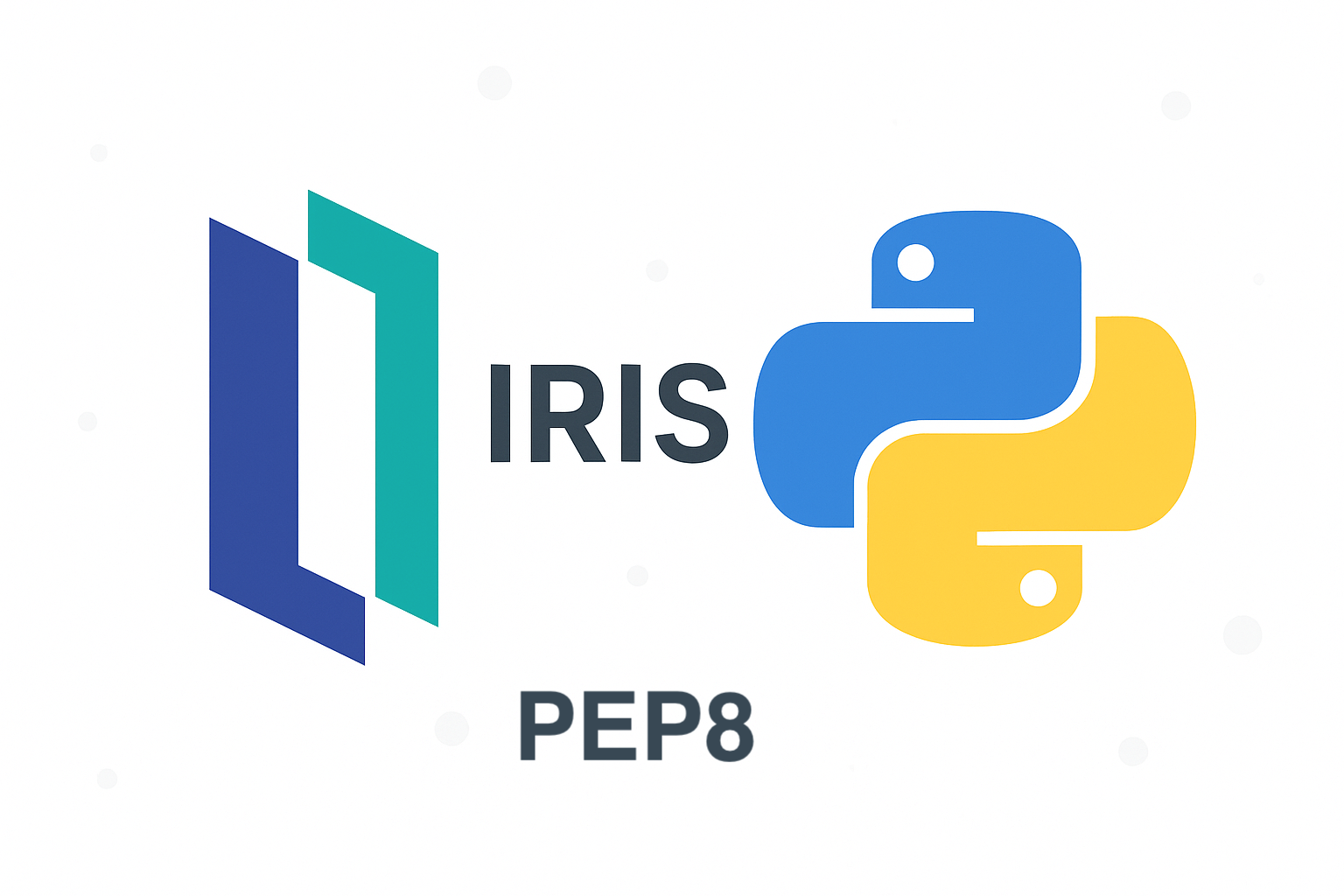Over the past several years, the InterSystems Developer Community has accumulated more than 1,000 open-source projects. Many of them serve as examples and learning materials — but a significant number have become useful tools, libraries, integrations, and real-world components used in production.
Some of these projects are mine, and like many community developers, I’ve seen the same recurring problem:
- It’s easy to create an open-source project.
- It’s hard to maintain, support, and develop it sustainably — especially without funding.
Writing code is one thing.
Supporting it for years, keeping up with new IRIS versions, building CI pipelines, writing documentation, fixing issues, reviewing PRs — all of this demands both time and motivation, and the biggest motivator is often financial support.
This is not a new challenge.
The global open-source world has faced this for decades and has developed various models to support OSS ecosystems.
I believe it’s time for the InterSystems community to start a discussion about adopting a similar model.
🎯 The Opportunity for InterSystems and Its Community
InterSystems technologies power mission-critical systems in healthcare, finance, government, logistics, and more. The developer ecosystem around IRIS continues to grow, and open-source tools play a significant role:
- ORMs and connectors
- CI/CD integrations
- SQL and interoperability tooling
- Development frameworks
- Custom VSCode extensions
- Integration adapters
- Testing utilities
- Community SDKs
- Example apps evolving into real libraries
Many of these tools are widely used but maintained by individuals in their spare time.
This limits their long-term stability and slows down ecosystem innovation.
InterSystems and its customers benefit greatly from these projects — but there is no central way to fund them or support their maintainers.
🏛 Proposal: Establish an Open Source Foundation for InterSystems-Related Projects
Similar to foundations in other ecosystems, we could create an independent or semi-independent structure that would:
1. Collect Funding
- Donations from companies using InterSystems technologies
- Contributions from InterSystems itself
- Sponsorships from partners
- Community donations
2. Allocate Funding
- Small grants for library maintenance
- Bounties for features and bug fixes
- Program-based funding (e.g., “Strategic Libraries Program”)
- Long-term sponsorship for critical OSS projects
3. Provide Organizational and Technical Governance
- Assistance with licensing, documentation, and governance
- Shared CI infrastructure
- Security audits
- Help with onboarding additional maintainers
4. Promote High-Quality OSS Projects
- A curated list of “Supported Community Libraries”
- Recognition programs
- Best practices and standards for development
5. Increase Engagement from InterSystems Customers
- Many enterprise users rely on community tools
- Funding these tools benefits everyone in the ecosystem
This would bring structure, sustainability, and motivation to developers who invest time in building tools that help the entire InterSystems world move forward.
📊 How Other Ecosystems Solve This Problem (Short Comparison)
Most of these ecosystems recognized early that OSS maintainers need support — not just enthusiasm.
InterSystems could take inspiration from these models to build something proportional to the size and needs of its own ecosystem.
🤝 Call for Community Discussion
This is not a final solution — it is a proposal to start a broader conversation.
Questions for the community:
- Would an InterSystems OSS Foundation be beneficial?
- What role should InterSystems officially play?
- How can customers contribute?
- Which projects deserve priority funding?
- Should this be an official foundation or a community-driven initiative?
- Should we start with a simple OpenCollective group as a pilot?
I believe this conversation is important for the long-term health and growth of the InterSystems developer ecosystem.