Setting up Management Portal Help Pages for Full WebServers
On each page of the System Management Portal, there is a “Help” button. This takes users to an article in documentation that describes the page functionality and use.
Caché provides local documentation for all of these articles.
InterSystems IRIS does not provide local documentation. Instead, the Help button will redirect users to the articles in the online documentation at docs.intersystems.com.
The IRIS Management Portal redirects to the online documentation through the private Apache using an Apache Redirect call in C:\<IRIS Install Directory> \httpd\conf\httpd-doc.conf.
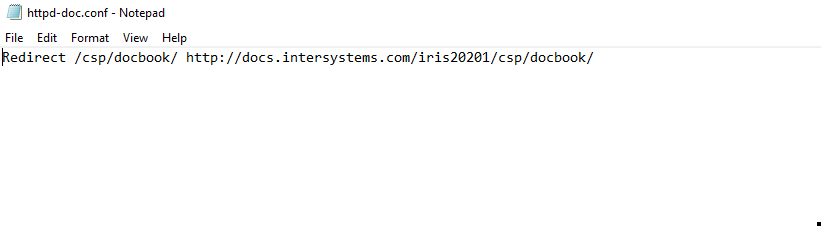
However, if users are accessing the management portal through a full Web Server, such as IIS, they will not trigger the URL Redirect. Instead, they will get a 404 error when trying to access these help pages.
To resolve this issue for an Apache Web Server, simply add the Redirect as written to your httpd.conf. Note, this redirect will need to be updated to the appropriate IRIS version each time the instance is upgraded.
For IIS, there are a few steps that need to be taken.
This guide assumes an already configured Web Gateway that connects to the management portal on the path <host>/csp/sys/UtilHome.csp
If that has not been done, please see: https://docs.intersystems.com/irislatest/csp/docbook/Doc.View.cls?KEY=GCGI_win
Once IIS is installed and configured, you will need to download URL ReWrite from:
https://www.iis.net/downloads/microsoft/url-rewrite
Next, create a “docbook” directory in <IIS Install Drive>/inetpub/wwwroot/docbook.
Then, in IIS, right click on the /csp web application and select “Create Web Application”. Create the Web Application with the Alias: docbook and the Physical Path will be our new docbook directory.
When that is done, the configuration should look similar to this
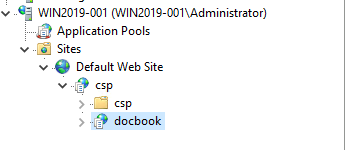
Now that we have the /csp/docbook application, select it and open the URL Rewrite manager:
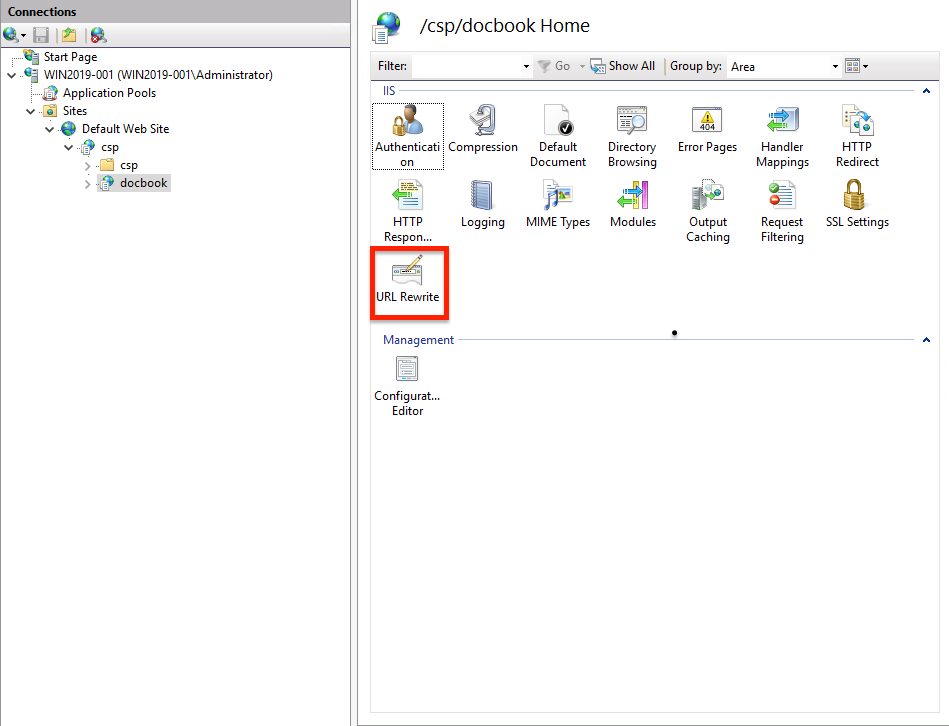
Select “Add Rules”:
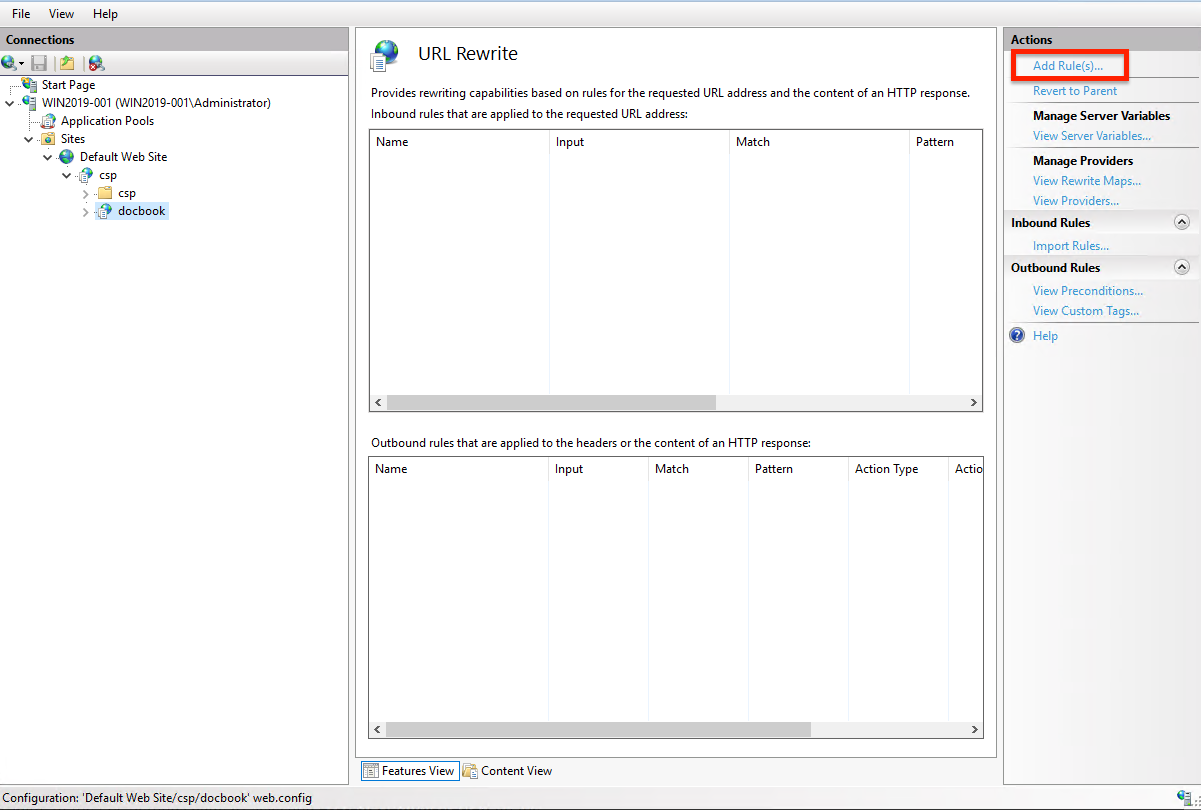
And Select “Blank rule” and create it with the following specifications:
Match URL
Requested URL: Matches the Pattern
Using: Regular Expressions
Pattern: (.*)
Ignore Case: Checked
Action
Action Type: Redirect
ActionProperties
*RewriteURL: http://docs.intersystems.com/iris20201/csp/docbook/{R:}
Append Query String: Checked
*The above configuration is for IRIS 2020.1 and will route only to that documentation. If you are unsure of what your redirect, check the C:\<IRIS Install>\IRIS\httpd\conf\httpd-doc.conf for the redirect url. Note that {R:0} will need to be added for the redirects to work properly.
This URL will need to be updated when the instance is upgraded to match the new version.
To avoid needing to change this URL on upgrade, use irislatest as the instance version to get the documentation for the latest IRIS version . This URL will always show the latest documentation:
http://docs.intersystems.com/irislatest/csp/docbook/{R:}