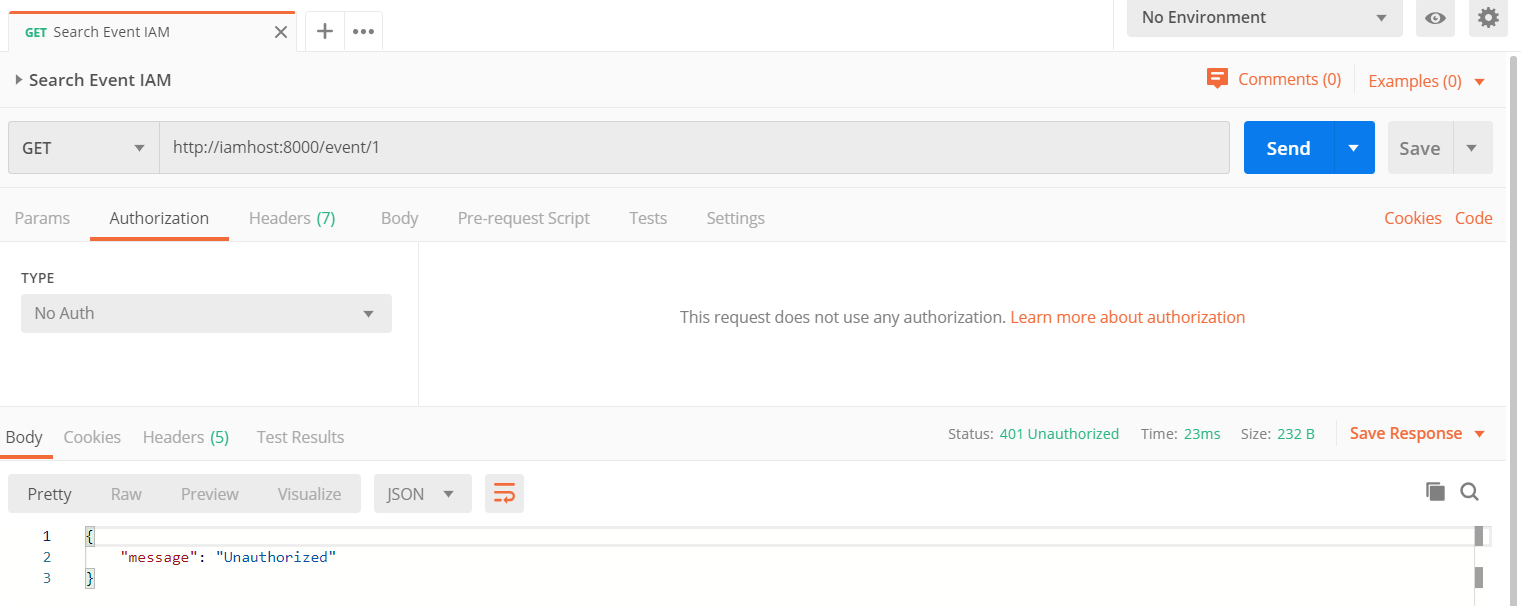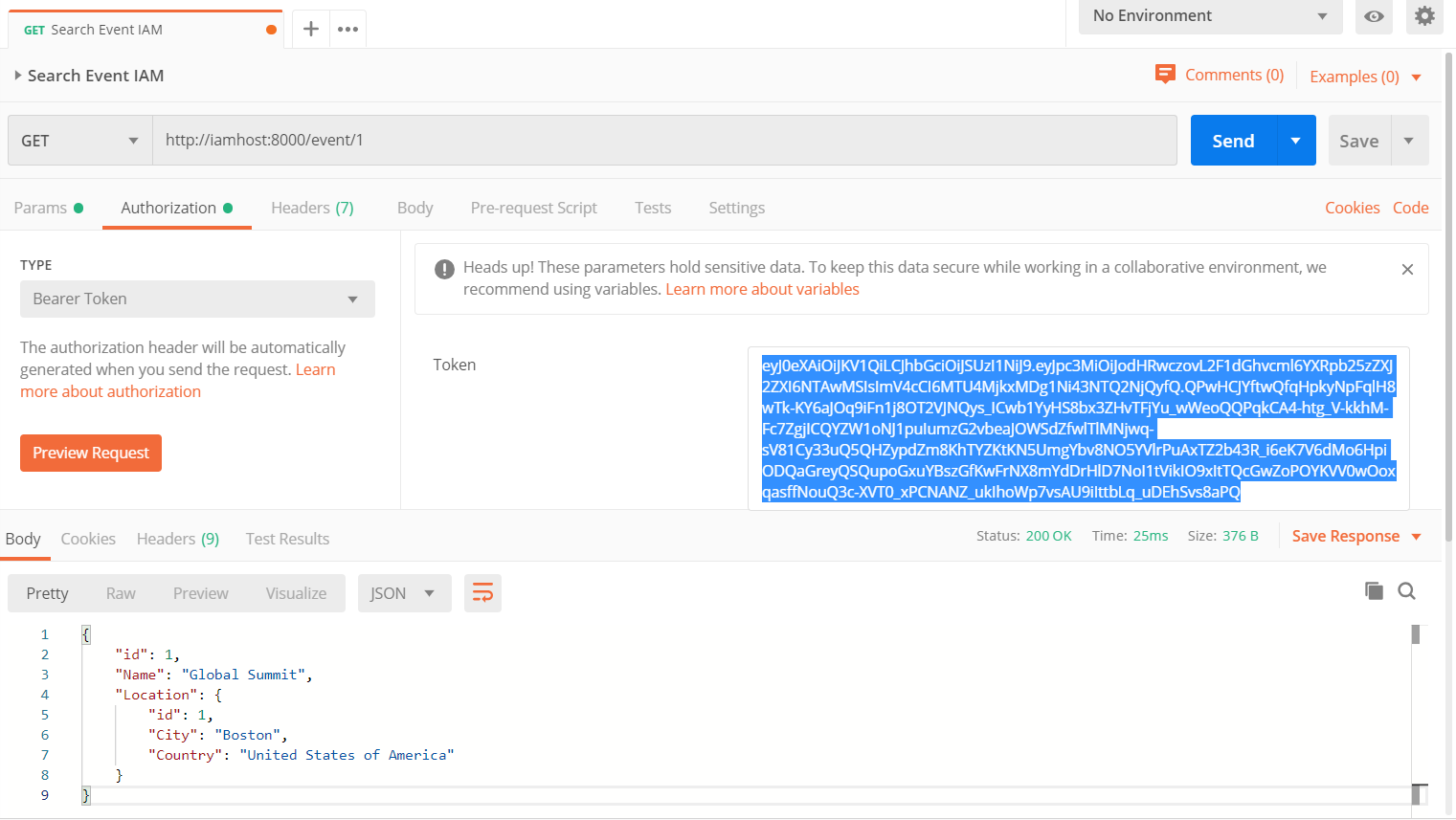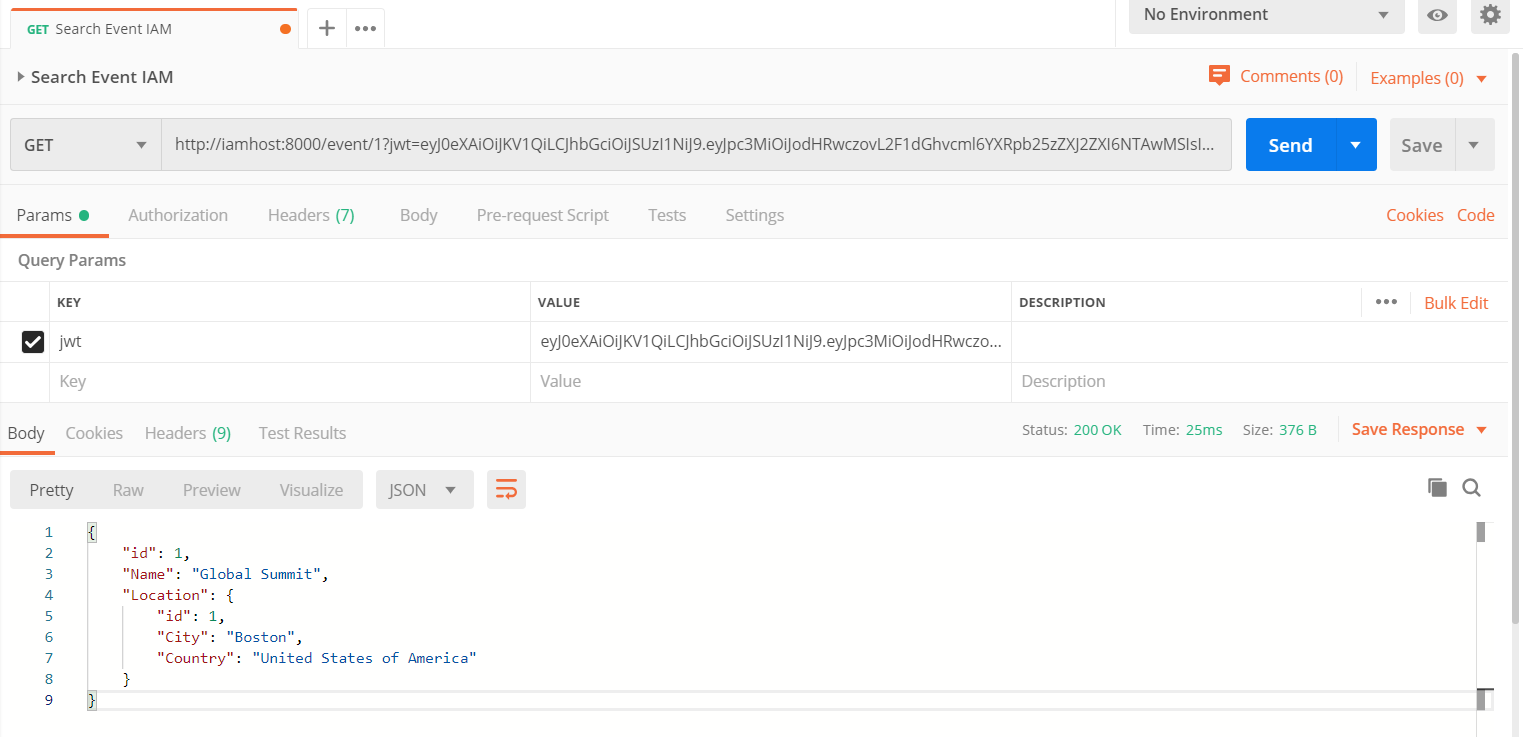.png)
.png)
<rect filled="f" id="Retângulo_x0020_9" o:gfxdata="UEsDBBQABgAIAAAAIQC75UiUBQEAAB4CAAATAAAAW0NvbnRlbnRfVHlwZXNdLnhtbKSRvU7DMBSF dyTewfKKEqcMCKEmHfgZgaE8wMW+SSwc27JvS/v23KTJgkoXFsu+P+c7Ol5vDoMTe0zZBl/LVVlJ gV4HY31Xy4/tS3EvRSbwBlzwWMsjZrlprq/W22PELHjb51r2RPFBqax7HCCXIaLnThvSAMTP1KkI +gs6VLdVdad08ISeCho1ZLN+whZ2jsTzgcsnJwldluLxNDiyagkxOquB2Knae/OLUsyEkjenmdzb mG/YhlRnCWPnb8C898bRJGtQvEOiVxjYhtLOxs8AySiT4JuDystlVV4WPeM6tK3VaILeDZxIOSsu ti/jidNGNZ3/J08yC1dNv9v8AAAA//8DAFBLAwQUAAYACAAAACEArTA/8cEAAAAyAQAACwAAAF9y ZWxzLy5yZWxzhI/NCsIwEITvgu8Q9m7TehCRpr2I4FX0AdZk2wbbJGTj39ubi6AgeJtl2G9m6vYx jeJGka13CqqiBEFOe2Ndr+B03C3WIDihMzh6RwqexNA281l9oBFTfuLBBhaZ4ljBkFLYSMl6oAm5 8IFcdjofJ0z5jL0MqC/Yk1yW5UrGTwY0X0yxNwri3lQgjs+Qk/+zfddZTVuvrxO59CNCmoj3vCwj MfaUFOjRhrPHaN4Wv0VV5OYgm1p+LW1eAAAA//8DAFBLAwQUAAYACAAAACEAj5XokcwCAAB1BgAA HwAAAGNsaXBib2FyZC9kcmF3aW5ncy9kcmF3aW5nMS54bWysVd1O2zAUvp+0d7B8D01CM2hFQF23 okkIUAPi2jhOE82xM9sN6R5nr7IX2/FP2oghJm3rRWv7fOfzd/7c88u+4ahjStdSZDg+jjBigsqi FpsMP9yvjs4w0oaIgnApWIZ3TOPLi/fvzsl8o0hb1RQBg9BzkuHKmHY+mWhasYboY9kyAbZSqoYY 2KrNpFDkGZgbPkmi6MOkIbXAFweqT8QQtFX1X1BxSb+yYklERzRQcjofnwSNnP47M5mL7kq1eXun rHJ6090pVBcZhswJ0kCK8CQYAgy2kxdemwNBX6rG4mVZoj7DaXqSxAlw7TKcnE6T9EPq+VhvEAVA HCez6AQA1CLSdBYFAK1u/0BBq89vk4BMLwcWI4m6tQJF93vMsyHmNTM/f4jNlks028dv8UPwg68O eftPYe8Vk3mrtLliskF2kWHFqHG9RbprbbyMAeLCkauac1cqLtAz5PIsPU2dh5a8LqzV4rTaPC25 Qh3hGV6tIvjYAOHiEQx2XPjDEJ/pc5c103+Uxc4SPcEvtIqSIA7Kp1u6qkHpNdHmjigYHziEQTS3 8FVyCYpkWGFUSfX9tXOLh5YGK0bPMI4Z1t+2RDGM+BehMzyLp1OgNW4zTU9tY6mx5WlsEdtmKSHK 2KlzS4s3fFiWSjaPUhULeyuYiKBwd4apUcNmaWAPJph6yhYLt6ayaYm5FnkL8xe7FNtK3PePRLWh XAb6+0bmFWnZa1XzWF+3xdbIsg4l9Vm1Bq5NbnacuZK63DNR2MyuIeuc2PeMiaOHPFQPEFC1Q3m2 muXtGprGF3eon7aUjl6sWQmDDiOY+C6xzxzbtwahlAnjo9MVKZjvmHTcMIOHu5pbQstcQqftuQPB gPQkA7eXFvDWlZUlKN47R28J8857D3ezFAfnphZSvUbAIapws8f7RveJsXNgU/niwXWQ8AdhX/Xx /uIXAAAA//8DAFBLAwQUAAYACAAAACEAkn2H4B0HAABJIAAAGgAAAGNsaXBib2FyZC90aGVtZS90 aGVtZTEueG1s7FlLbxs3EL4X6H9Y7L2xZL1iI3JgyXLcxC9ESoocKYnaZcxdLkjKjm5FcuqlQIG0 6KEBeuuhKBqgARr00h9jwEGb/ogOuS9SouIHXCAobAHG7uw3w+HM7Mzs8M7dZxH1jjEXhMVtv3qr 4ns4HrExiYO2/2iw/dlt3xMSxWNEWYzb/gwL/+7Gp5/cQesjSpIhQ3w8CHGEPRAUi3XU9kMpk/WV FTECMhK3WIJjeDZhPEISbnmwMuboBBaI6MpqpdJciRCJ/Q2QKJWgHoV/sRSKMKK8r8RgL0YRrH4w mZAR1tjxUVUhxEx0KfeOEW37IHPMTgb4mfQ9ioSEB22/ov/8lY07K2g9Y6JyCa/Bt63/Mr6MYXy0 qtfkwbBYtF5v1JubhXwNoHIR12v1mr1mIU8D0GgEO011sWW2Vrv1DGuA0kuH7K3WVq1q4Q35tQWd NxvqZ+E1KJVfX8Bvb3fBihZeg1J8YwHf6Kx1tmz5GpTimwv4VmVzq96y5GtQSEl8tICuNJq1br7b AjJhdMcJX2vUt1urmfASBdFQRJdaYsJiuSzWIvSU8W0AKCBFksSenCV4gkYQk11EyZATb5cEIQRe gmImgFxZrWxXavBf/er6SnsUrWNkcCu9QBOxQFL6eGLESSLb/n2Q6huQs7dvT5+/OX3+++mLF6fP f83W1qIsvh0UBybf+5+++efVl97fv/34/uW36dLzeGHi3/3y1bs//vyQeNhxaYqz716/e/P67Puv //r5pUP6JkdDEz4gERbePj7xHrIINujQHw/55TgGISImx2YcCBQjtYpDfk+GFnp/hihy4DrYtuNj DqnGBbw3fWop3A/5VBKHxAdhZAH3GKMdxp1WeKDWMsw8mMaBe3E+NXEPETp2rd1FseXl3jSBHEtc IrshttQ8pCiWKMAxlp56xo4wduzuCSGWXffIiDPBJtJ7QrwOIk6TDMjQiqaSaYdE4JeZS0Hwt2Wb vcdeh1HXrrfwsY2EdwNRh/IDTC0z3kNTiSKXyAGKqGnwXSRDl5L9GR+ZuJ6Q4OkAU+b1xlgIF88B h/0aTn8Aacbt9j06i2wkl+TIJXMXMWYit9hRN0RR4sL2SRya2M/FEYQo8g6ZdMH3mP2GqHvwA4qX uvsxwZa7z88GjyDDmiqVAaKeTLnDl/cws+K3P6MThF2pZpNHVord5MQZHZ1pYIX2LsYUnaAxxt6j zx0adFhi2bxU+n4IWWUHuwLrPrJjVd3HWGBPNzeLeXKXCCtk+zhgS/TZm80lnhmKI8SXSd4Hr5s2 70Gpi1wBcEBHRyZwn0C/B/HiNMqBABlGcC+Vehgiq4Cpe+GO1xm3/HeRdwzey6eWGhd4L4EHX5oH ErvJ80HbDBC1FigDZoCgy3ClW2Cx3F+yqOKq2aZOvon90pZugO7IanoiEp/bAc31Po3/rveBDuPs h1eOl+16+h23YCtZXbLTWZZMdub6m2W4+a6my/iYfPxNzRaaxocY6shixrrpaW56Gv9/39Mse59v Opll/cZNJ+NDh3HTyWTDlevpZMrmBfoaNfBIBz167BMtnfpMCKV9OaN4V+jBj4DvmfE2EBWfnm7i YgqYhHCpyhwsYOECjjSPx5n8gsiwH6IEpkNVXwkJRCY6EF7CBAyNNNkpW+HpNNpj43TYWa2qwWZa WQWSJb3SKOgwqJIputkqB3iFeK1toAetuQKK9zJKGIvZStQcSrRyojKSHuuC0RxK6J1dixZrDi1u K/G5qxa0ANUKr8AHtwef6W2/UQcWYIJ5HDTnY+Wn1NW5d7Uzr9PTy4xpRQA02HkElJ5eU7ou3Z7a XRpqF/C0pYQRbrYS2jK6wRMhfAZn0amoF1Hjsr5eK11qqadModeD0CrVaN3+kBZX9TXwzecGGpuZ gsbeSdtv1hoQMiOUtP0JDI3hMkogdoT65kI0gOOWkeTpC3+VzJJwIbeQCFOD66STZoOISMw9SqK2 r7ZfuIHGOodo3aqrkBA+WuXWIK18bMqB020n48kEj6TpdoOiLJ3eQoZPc4XzqWa/Olhxsim4ux+O T7whnfKHCEKs0aoqA46JgLODamrNMYHDsCKRlfE3V5iytGueRukYSumIJiHKKoqZzFO4TuWFOvqu sIFxl+0ZDGqYJCuEw0AVWNOoVjUtqkaqw9Kqez6TspyRNMuaaWUVVTXdWcxaIS8Dc7a8WpE3tMpN DDnNrPBp6p5PuWt5rpvrE4oqAQYv7OeouhcoCIZq5WKWakrjxTSscnZGtWtHvsFzVLtIkTCyfjMX O2e3okY4lwPilSo/8M1HLZAmeV+pLe062N5DiTcMqm0fDpdhOPgMruB42gfaqqKtKhpcwZkzlIv0 oLjtZxc5BZ6nlAJTyym1HFPPKfWc0sgpjZzSzClN39MnqnCKrw5TfS8/MIUalh2wZr2Fffq/8S8A AAD//wMAUEsDBBQABgAIAAAAIQCcZkZBuwAAACQBAAAqAAAAY2xpcGJvYXJkL2RyYXdpbmdzL19y ZWxzL2RyYXdpbmcxLnhtbC5yZWxzhI/NCsIwEITvgu8Q9m7SehCRJr2I0KvUBwjJNi02PyRR7Nsb 6EVB8LIws+w3s037sjN5YkyTdxxqWgFBp7yenOFw6y+7I5CUpdNy9g45LJigFdtNc8VZ5nKUxikk UigucRhzDifGkhrRykR9QFc2g49W5iKjYUGquzTI9lV1YPGTAeKLSTrNIXa6BtIvoST/Z/thmBSe vXpYdPlHBMulFxagjAYzB0pXZ501LV2BiYZ9/SbeAAAA//8DAFBLAQItABQABgAIAAAAIQC75UiU BQEAAB4CAAATAAAAAAAAAAAAAAAAAAAAAABbQ29udGVudF9UeXBlc10ueG1sUEsBAi0AFAAGAAgA AAAhAK0wP/HBAAAAMgEAAAsAAAAAAAAAAAAAAAAANgEAAF9yZWxzLy5yZWxzUEsBAi0AFAAGAAgA AAAhAI+V6JHMAgAAdQYAAB8AAAAAAAAAAAAAAAAAIAIAAGNsaXBib2FyZC9kcmF3aW5ncy9kcmF3 aW5nMS54bWxQSwECLQAUAAYACAAAACEAkn2H4B0HAABJIAAAGgAAAAAAAAAAAAAAAAApBQAAY2xp cGJvYXJkL3RoZW1lL3RoZW1lMS54bWxQSwECLQAUAAYACAAAACEAnGZGQbsAAAAkAQAAKgAAAAAA AAAAAAAAAAB+DAAAY2xpcGJvYXJkL2RyYXdpbmdzL19yZWxzL2RyYXdpbmcxLnhtbC5yZWxzUEsF BgAAAAAFAAUAZwEAAIENAAAAAA== " strokecolor="red" strokeweight="2.25pt" style="position:absolute; margin-left:484px; margin-top:191px; width:88.9pt; height:20.2pt; z-index:251659264; v-text-anchor:middle"></rect>
.png)
.png)
.png)